So if you've happily updated your nuget packages and all of the sudden your Azure Mobile Service site stops and in the logs you see:
Exception=System.IO.FileLoadException: Could not load file or assembly 'System.Web.Http, Version=5.2.2.0 etc....
Or
Found conflicts between different versions of the same dependent assembly 'System.Web.Http': 5.1.0.0, 5.2.2.0. Please change your project to use version '5.1.0.0' which is the one currently supported by the hosting environment.
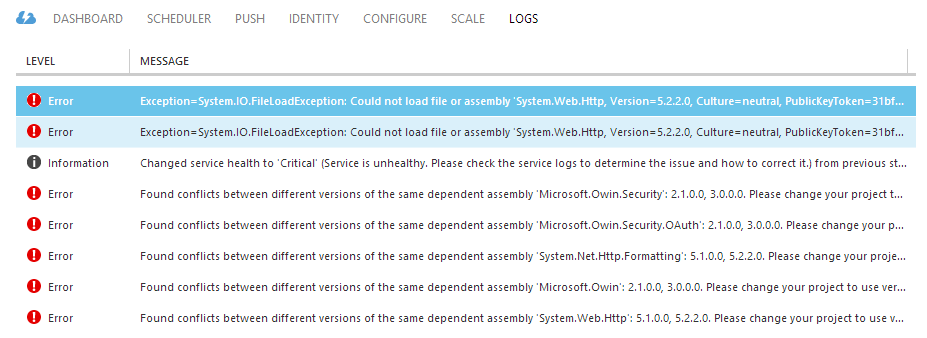 |
| The kind of fun messages you'd get if you dare update those nuget packages |
To solve that, we'll need to downgrade the nuget packages, which is no small feat. Obviously removing and re-adding the packages manually is out of the question; and we need a permanent solution to the package updating issue too.
Turns out NuGet 2.8 can help us with that. Here's an extract from the packages.config of the original (before the update) project.
The trick is to add a version constraint like so allowedVersions="[5.1.2]". It's all described on NuGet's documentation. Applying those constraints links to something like this:
Then it's just a matter of running Update-Package -reinstall to restore the packages to their right version... well not quite, for me it re-installed all the other packages in the projects in the solution, took a long time and spat a completely bogus solution that did not compile. The (much) longer approach is to update them one by doing something like:
Get-Project -All | ?{ $_ | Get-Package | ?{ $_.Id -eq 'Microsoft.AspNet.WebApi.Core' } } | %{ $_ | Update-Package Microsoft.AspNet.WebApi.Core -Reinstall }
Which is very tedious. Till next time, happy coding.













